Profiles and Roles
1. Every user in Salesforce has a profile. Profiles
are of two types.
A. Standard profile
B. Custom profile
A user's profiles determines access to objects, and fields in
objects.
2. There are six type of standard profiles -
A. Standard user
B. System Administrator
C. Contract Manager
D. Marketing User
E. Read Only
F. Solution Manager
3. Profiles control-
A. The objects the user can access
B. The fields of the object the user can access
C. The tabs the user can access
D. The apps the user can access
E. The page layout that is assigned to the user
F. The record types available to the user
4. Standard profiles cannot be deleted. Access
permissions to objects (and their fields) of standard profiles cannot be
edited. Standard profiles have access to all standard objects. Read-only
profile have read-only access to objects. However access to tabs and
applications can be configured for standard profiles.
5. Access permissions of Custom profiles can be
edited. Custom Profiles are created by developers by cloning from a standard
profile.
6. For each profile one application has default
status.
7. Record Types are associated with profiles.
Record type play two important roles in Salesforce -
A. They help define values to be shown in picklist
for different profiles.
B. They are used to define a mapping between page
layout and profiles. This ensures that different users are displayed different
views of the same page, depending upon the layout template selected.
8. A record is an instance of an object.
9. Removing a field from page layout does not
ensure that security of that field. The field may still be accessible using the
API.
10. Security in Salesforce is defined at multiple
levels. These levels are -
A. Security at object level
B. Security at field level
C. Security at record level
i.
Organization-wide
defaults
ii.
Role-hierarchy
iii.
Sharing rules
iv.
Manual Sharing
11. Object level security is given to profile level.
Object level security is set up via Manage Users-->Profile section. Access
for Read, Create, Edit & Delete can be set at standard and custom objects.
12. Field-level security is also applied at profile
level. The field-level security is available via the "Set Field-level
security" button in the field definition page. At field level, for each
profile valid settings are Visible and Read-only.
When a user logs in the list of objects that are displayed to her
is determined by object level security, and list of fields that are displayed
to the user is determined by field level security settings of that profile.
13. The next set of security concepts work at record
level. These constraints determine which records should be displayed to the
users. The four constraints that determine record level access are -
organization-wide defaults, role-hierarchy, sharing rules and manual sharing.
14. OWD stands for Organization wide defaults. This
setting is defined at object level. OWD defined the default record level
sharing for objects. All profiles get at least the privileges defined in OWD.
OWD takes three different values -
A. Private (Cant view and edit)
B. Public Read only (Can view)
C. Public Read-Write (Can view and edit)
15. Key concepts about Organization wide default -
1.
To find out what should
be set as OWD for an object, first find out which user requires least access to
an object. OWD is set based upon this users access requirement.
2.
Most restrictive record
access is defined using OWD. Access to additional records is made available
through Role hierarchy, Sharing rules, Manual sharing.
3.
We can set OWD settings
for both Standard and Custom Objects.
4.
Changing OWD settings can
delete Manual Sharing if that sharing is no longer needed.
5.
Public Read/Write is
default OWD settings.
Role Hierarchy allows
additional users access to records. A hierarchy of roles is defined based upon
access requirements at record level. Each user belongs to a unique role. If a
role has access to some record, than its parent and ancestors will also have
access to this record. Roles can be created using the Manager Users menu. Roles
are used to control record access, where as profiles are used to specify access
at object and field level.
Public group used in a
sharing rule. It is used to give access to folders. It consists of users, roles
or "roles and subordinates". The default Public Group is “Entire
Organization”. We cannot assign Public Groups to profiles.
Another related concept
that Salesforce defines is Public group. Public group consists of users, roles
or "roles and subordinates".
Sharing rule is defined
using public groups. Record that match certain condition can be assigned to
users in public groups using Sharing Rules. Sharing rules functionality is
available via the menu Sharing Settings.
Manual Sharing is used
to grant one-off access. Manual sharing can be granted by record owner, any one
above the owner in role hierarchy and System Administrator. Manual sharing is
used to handle exception cases where access to a particular record needs to be
given to a specific user. There is a Sharing button on the records page. This
is used to provide manual sharing. The Ownership of the record can be
transferred to any user who has at least Read permission on the record.
If the Read permission
for the object is revoked from the users profile, the user will not be able to
see their own record.
Full access to the
records means user can View, Edit, Transfer Ownership, Delete and Share the
record. Full access is granted to:
o Record Owner
o Users above record owner in role hierarchy.
o Users with “Modify All Data “ permission i.e.
Admin
Apex Sharing Reasons can
have upto 10 Apex Sharing Reasons. It can only be given for Custom Objects.
.jpg)

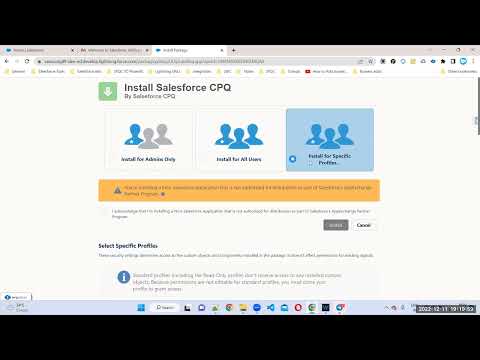

No comments:
Post a Comment