Enforcing Object and Field Permissions
Schema.DescribeSObjectResult
to verify whether the current user has read, create, or update access to an
sObject, respectively.
Similarly, Schema.DescribeFieldResult exposes these access control methods that
you can call to check the current user's read, create, or update access for a
field. In addition, you can call the isDeletable method provided by Schema.DescribeSObjectResult
to check if the current user has permission to delete a specific sObject..
For example: you can call the isAccessible, isCreateable, or isUpdateable
methods..
These are
some examples of how to call the access control methods.
To check the field-level update permission of the contact's email field before updating it:
if
(Schema.sObjectType.Contact.fields.Email.isUpdateable()) {
// Update
contact phone number
contact c = [select name,phone from contact
limit 1];
system.debug('before update pno' +c.phone
);
c.phone = '9393934143';
update c;
system.debug('update phone no' +c.phone);
}
//To check the field-level create permission of the contact's email field before creating a new contact:
if
(Schema.sObjectType.Contact.fields.Email.isCreateable()) {
// Create new
contact
contact cc = new contact(lastname =
'mathaji',phone = '7878787878');
insert cc;
contact co = [select name from contact
where name = 'mathaji' limit 1];
system.debug('new contact name ' +co.name);
}
//To check the field-level read permission of the contact's email field before querying for this field:
if
(Schema.sObjectType.Contact.fields.Email.isAccessible()) {
Contact ccc =
[SELECT Email FROM Contact limit 1];
system.debug('email is accessible'
+ccc.email);
}//To check the object-level permission for the contact before deleting the contact.
if
(Schema.sObjectType.Contact.isDeletable()) {
// Delete
contact
delete[select name from contact limit 1];
}
Class
Security:
1.
From Setup, click Develop > Apex
Classes.
2.
Next to the name of the class that you want to restrict, click
Security.
3.
Select the profiles that you want to enable from the Available
Profiles list and click Add, or select the profiles that you want to disable from the Enabled
Profiles list and click Remove.
4.
Click Save.
To set
Apex class security from a permission set:
1.
From Setup, click Manage Users >
Permission Sets.
2.
Select a permission set.
3.
Click Apex Class Access.
4.
Click Edit.
5.
Select the Apex classes that you want to enable from the
Available Apex Classes list and click Add, or select the Apex
classes
that you want to disable from the Enabled Apex Classes list and click Remove.
6.
Click Save.
To set
Apex class security from a profile:
1.
From Setup, click Manage Users >
Profiles.
2.
Select a profile.
3.
In the Apex Class Access page or related list, click Edit.
4.
Select the Apex classes that you want to enable from the
Available Apex Classes list and click Add, or select the Apex
classes
that you want to disable from the Enabled Apex Classes list and click Remove.
5.
Click Save.
.JPG)
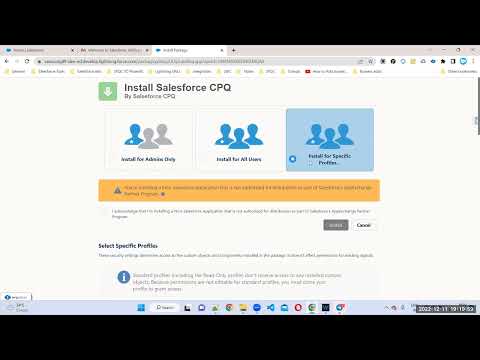
No comments:
Post a Comment