Tracking Field History
You
can select certain fields to track, and display the field history in the
History related list of an object. You can track the field history of custom
objects, as well as the history of the following standard objects:
§ Accounts
§ Cases
§ Contacts
§ Entitlements
§ Service contracts
§ Contract line items
§ Contracts
§ Leads
§ Opportunities
§ Articles
§ Solutions
To track field history
for custom objects and standard objects.
1. From Setup, click Create | Objects.
2. Click Edit next to the name
of the custom object.
3. Select the Track Field History checkbox
When you enable tracking for an object, be
sure to customize your page layouts to include the object’s history related
list.
4. Click Save.
5. Click Set History Tracking in the Custom Fields & Relationships section.
This section allows you to set a custom object’s
history for both standard and custom fields.
6. Choose the fields you want tracked.
You can select up to 20 standard and
custom fields per object. You can’t track:
§ Formula, roll-up summary, or auto-number
fields
§ Created By and Last
Modified By
7. Click Save.
Salesforce tracks history from this date
and time forward. Changes made prior to this date and time are not included.
SOQL to Track History.
Select Amount,
leadsource, (Select OldValue, NewValue From histories) From Opportunity
SELECT
name,CreatedDate,Fees__c,languages__c,(select field,oldvalue,newvalue from
histories) FROM student__c
Custom Object:
Standard Object:


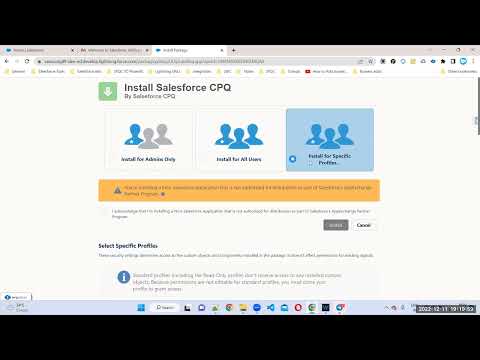
No comments:
Post a Comment